View
Typewriter Mode¶
documentation coming soon...
Writing Mode¶
Visual Studio Code, already has a great distraction free mode called Zen Mode.
But, sometimes, you might prefer differnet font-size or a completely different theme when writing.
Also, you might want to toggle multiple settings all at once, like TypeWriterMode or FocusMode.
This is possible with Writing Mode.
There are two keybindings
- Ctrl+F11 that will switch both Writing Mode and Zen Mode. It is just like pressing Shift+F11 followed by Ctrl+K Z
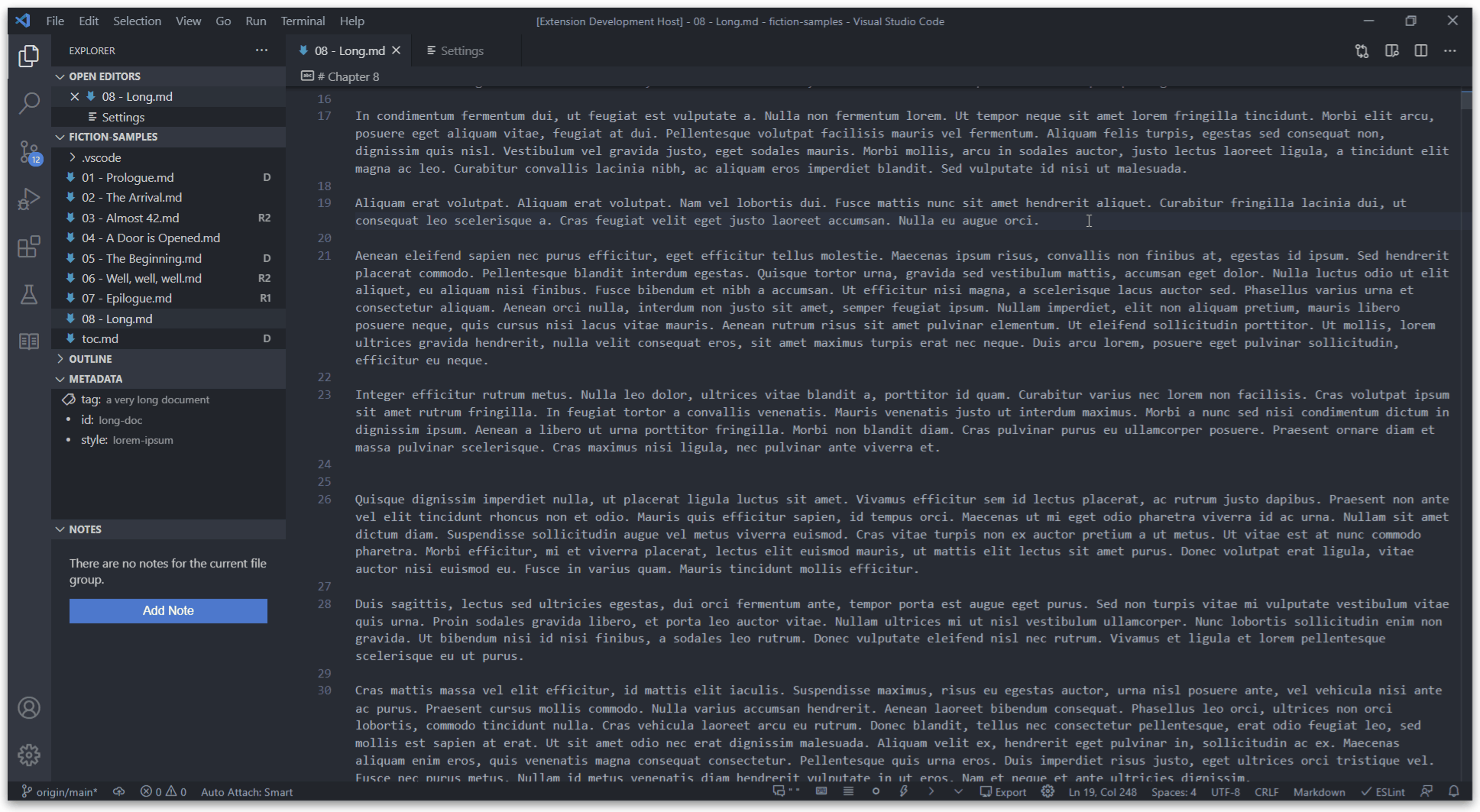
and
- Shift+F11 that will switch only Writing Mode
OnorOff
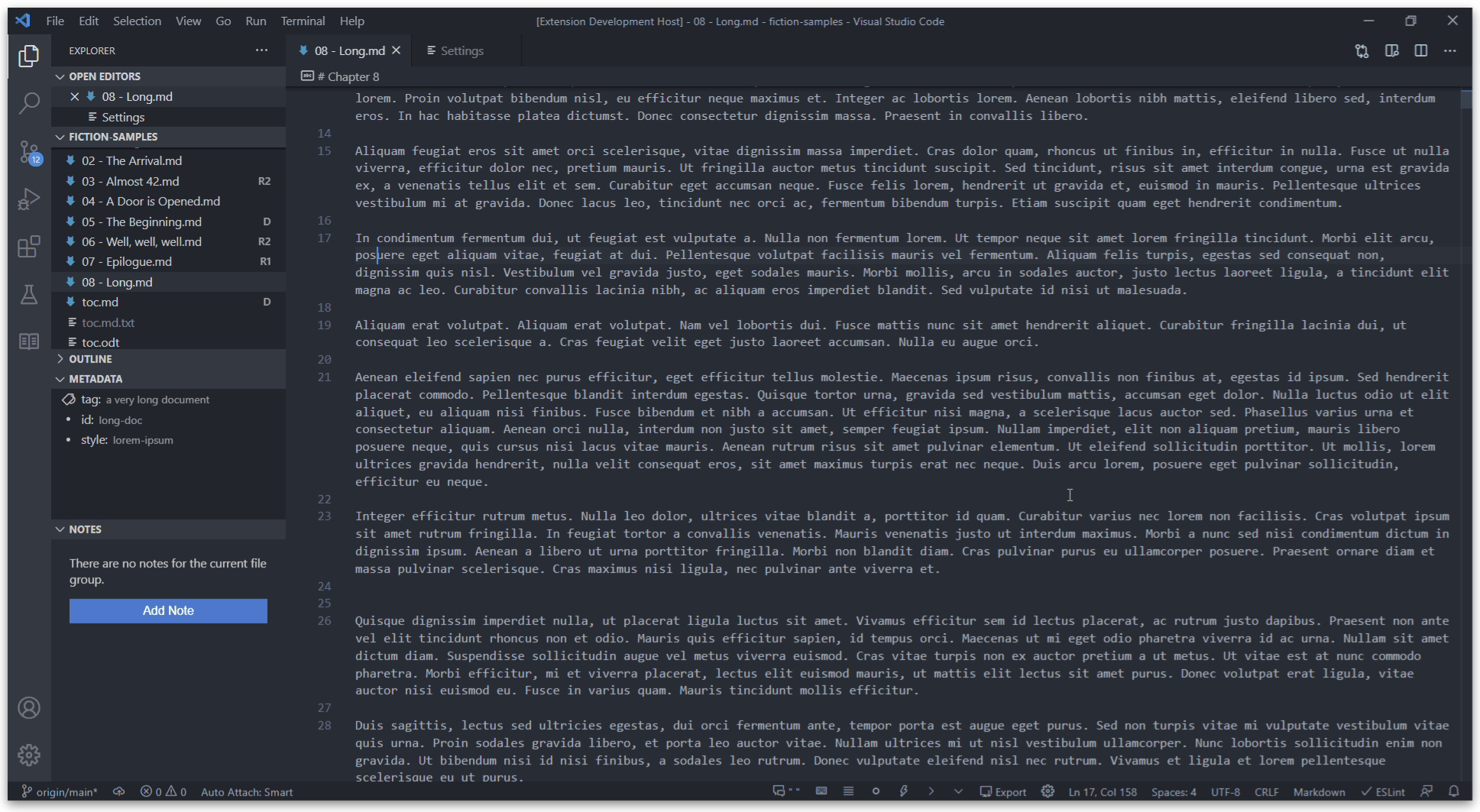
Writing Mode: Font Size
- Key:
fictionWriter.writingMode.fontSize - Default:
20
Font size can be set either by opening Settings view, or by using the Select Writing Mode Font Size Command
Writing Mode: Theme
- Key:
fictionWriter.writingMode.theme - Default:
empty
The writing theme can also be set from settings, but is much easier to select it using the Select Writing Mode Theme Command, as it will display a drowpdown with all installed themes to choose from.
Writing Mode: Toggle Focus Mode
- Key:
fictionWriter.writingMode.toggleFocusMode - Default:
enabled
You also have the option to switch to Focus Mode when entering writing mode, by setting Toggle Focus Mode
Fold Paragraph lines¶
Setting
fictionWriter.view.foldSentences
Separate lines from same paragraph can be folded/unfolded. This is specailly useful when OneSentencePerLine writing technique is used.
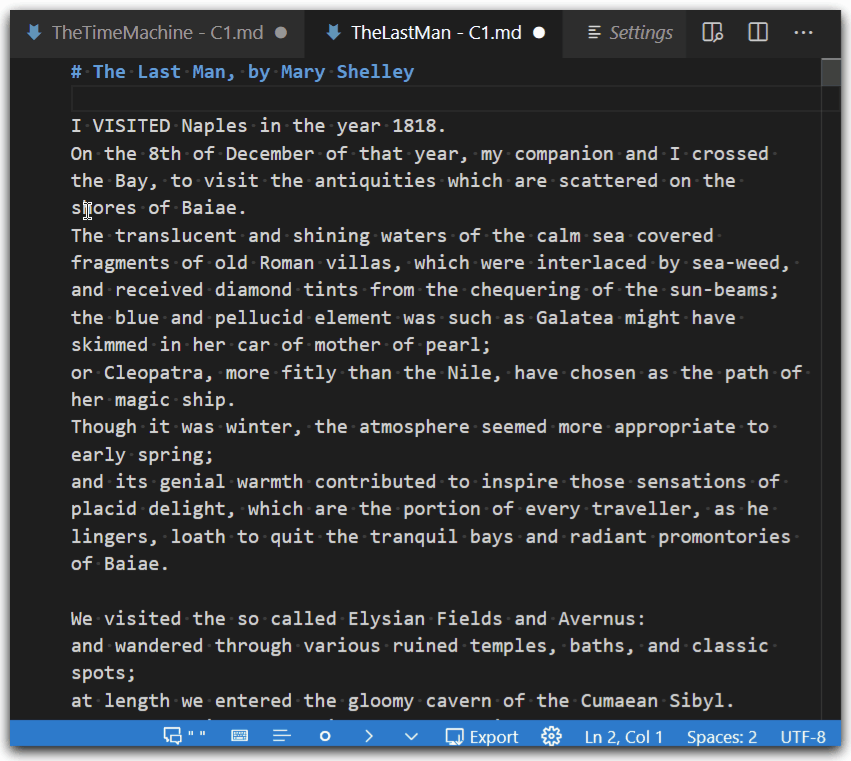
Folding works for dialogue indents as well, if writing dialgoues with dialogue markers (like em-dash) is used:
Syntax Highlighting¶
Settings
mfictionWriter.view.highlightDialogueMarkers
fictionWriter.view.highlightDialogue
Word Wrap Indent¶
documentation coming soon...
Status Bar¶
fictionWriter.view.statusBar.enabled
This extension comes with a status bar, enabled by default.
