Notes
Notes: Enabled
- Key:
config.fictionWriter.notes.enabled - Enables/disables notes quick view.
- Default:
enabled
Quick Document Notes¶
Fiction Writer supports showing/editing/saving of quick notes files from a .txt document.
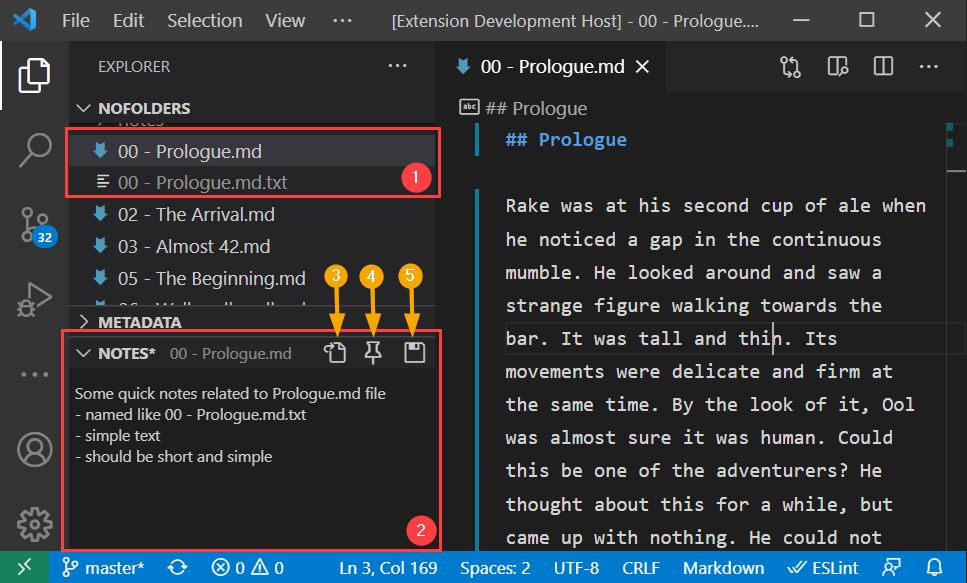
-
(1): The
.mdand.md.txtfile group. -
(2): The Notes View for editing text notes.
-
(3): Open current file in Text Editor
-
(4): Pin current notes file (not changed when switching open document)
-
(5): Save changes to notes file
These files are intendend to keep short notes (thus the plain text .txt format) about specific .md files.
Matching between a fiction (.md) file and the (.txt) file is done by the same naming convention used for all related files:
Related File must have the same name of the .md file (including the extension) + the specific file extension (in this case .txt. They also need to be in the same location
.
├─ chapter01.md
└─ chapter01.md.txt
.
├─ chapter01.md
├─ chapter01.txt // missing .md
└─ chapter01.md.txt // missing 01
The Notes View¶
documentation coming soon...
Adding Document Notes¶
You can either manually create a file that follows the naming conventions described above, or use the Create New Note File button
This will create a new note file for you, and will populate it with the default text set under Notes: Default Text section of the extension configuration.
Notes: Default Text
- Key:
fictionWriter.notes.defaultText - Default:
YOUR NOTES HERE - As VS Code configuration does not support multiline text boxes, add each line as a new item in the
defaultTextarray.
Pin/UnPin notes¶
When switching documents, the Notes View also changes the displayed file.
If you want to always keep the same file in the Notes View, so you can quickly update/save the document notes, can pin the file to this view, but selecting the Pin icon.
Now, when you switch documents, the notes file will not be changed.
Note
Modifying a pinned .md.txt file either in the active text editor, or in an external program, will result in the reloading of the Notes View. If you have changes in the view, you will be promted if you want to overwrite the notes.
Save Notes¶
documentation coming soon...