Text Editing
Disable Key-bindings¶
fictionWriter.edit.disableKeybindings
Disables the following keybindings added by this extension: - Enter, Shift+Enter, Del, Backspace, Tab)
Note: If disabled, some of the other features, that depend or ar triggered by this keybindings will be disabled (eg. easy Paragraph Creation needs Enter end Shift+Enter in order to work properly).
Easy Paragraph Creation¶
fictionWriter.edit.easyParagraphCreation
To create paragraphs in markdown, you need to add an extra empty line. That, usually, means pressing Enter key twice.
With this setting, you can easily create new paragraphs by hitting one key only (or a combination).
It has two options:
-
Enter: pressing Enter once will add two line-breaks, and pressing Shift+Enter will add one line-break.
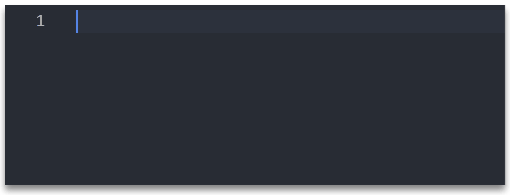
-
Shift+Enter: pressing Enter once will add one line-break, but Shift+Enter will add two line-breaks.
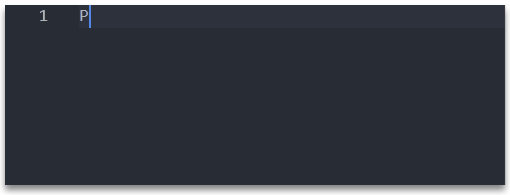
Writing Dialogues¶
This is a proposed solution for writing dialogue. In some languages, dialogue is not marked by quotation marks, but is marked only at the beginning a dialogue line.
For example, each line can start with em-dash (—), like so:
The Time Machine, by H. G. Wells
— You mean to say that that machine has travelled into the future? said Filby.
— Into the future or the past. I don’t, for certain, know which.
After an interval the Psychologist had an inspiration.
— It must have gone into the past if it has gone anywhere, he said.
Markdown can convert three dashes to em-dash and two dashes to en-dash. However, typing three dash character and one space is not necessarly convenient when writing lots of dialogue lines.
A widespread practice is to write -- for an em-dash, and the text editor will automatically replace it.
Selecting dialogue punctuation:¶
fictionWriter.editDialogue.marker
"Hello,"(quotes) default— Hello,(em-dash followed by one space)-- Hello, (two dashes followed by one space)--- Hello,(three dashes followed by one space)—Hello,(em-dash, no space)--Hello,(two dashes, no space)---Hello,(three dashes, no space
With this feature, you can controlsthe punctuation used when writing dialogue.
The following options are possible:
- Quotes: "Hello," John said. (default: this is equivalent with disabling all proposed dialogue features)
- Em-dash followed by one space: — Hello, John said.
- Two dashes followed by one space:
--Hello, John said. - Three dashes followed by one space:
---Hello, John said. - Em-dash, no space: —Hello, John said.
- Two dashes, no space:
--Hello, John said. - Three dashes, no space:
---Hello, John said.
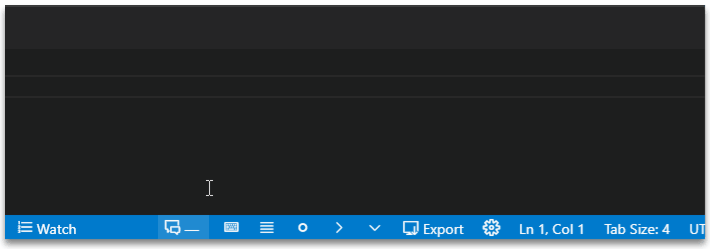
Once a dialogue marker is selected (other than quotes), the paragraph starting with that marker will be recognized as a dialogue paragraph enabeling other dialogue related features, like text formatting, auto replace, etc.
Auto-replace dialogue markers¶
fictionWriter.editDialogue.markerAutoReplace
If enabled, typing -- followed by a space will insert the selected marker.
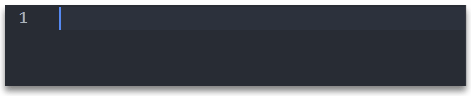
Disable this feature if you do not want to auto-replace markers.
Easily create new dialogue paragraphs¶
Selecting a dialogue marker (other than quotes) changes the Easy Paragraph Creation behaviour as follows:
- if new paragraph is created (either by Shift+Enter or by Enter), and is from a dialogue paragraph (meaning, the paragraph starts with a marker), then the next paragraph will automatically start with the selected dialogue marker.
This makes writing alternative dialogue lines much faster.
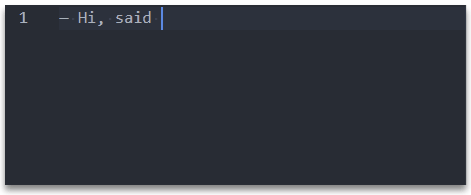
-
when hitting new line, if the only thing on that line is a dialogue marker, is automatically deleted.
-
when hitting backspace, and the only thing in front of the cursor is the dialogue marker, the line will be cleared
Using Dialgoue indents:¶
Indent for sequential lines of the same dialogue paragraph. (0 for no indenting)
This is especially useful when using the one sentence per line technique. Thus, having sentences from the same dialogue separated by simple line-breaks.
-- Hi, said the first dialogue line.
I am here, on multiple lines.
-- Hi, said the other dialogue line.
I am also here.
The two lines continued their chat.
fictionWriter.editDialogue.sentenceIndent
The indent can be manually set under Edit Dialouge - Sentence Indent.
fictionWriter.editDialogue.sentenceIndentAutoDetect
If Edit Dialogue: Sentence Indent Auto-Detect is enabled, the indent will be automatically calculated based on the selected dialogue marker, and the previous setting will be ignored.
Example:
-- Hi, this is a dialogue.
It uses two dashes and one space.
Thus, it has a 3 space indent.
— Hi, this uses em-dash and one space.
It has just a two space indent.