Split
Fiction Writer helps you work with large files by splitting then in single ones
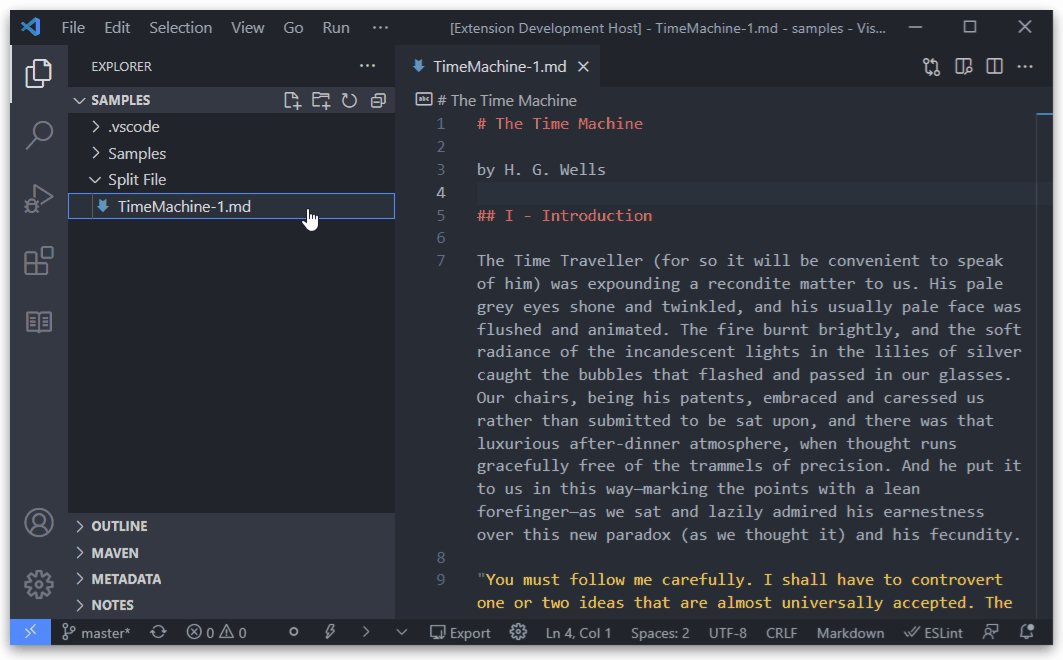
There are several options for splitting files
- Split Document Here (at line): will take everything from current line, to the end of the file and will move to another file
- Split Document Here (at cursor): will take everithing from the cursor position, to the end of the file and will move it to another file
- Move Selected Text to New Document: will extract the selected text to a new file
Naming¶
- When splitting, files will be named as follows:
- if there is no selected text, then the current document name will be taken, and an ending number will be added:
-
Example:
File: big_file.md Becomes: big_file.md and big_file-1.md If you continue splitting, the new files will be big_file-2.md, big_file-3.md, and so on... -
if you select a part of the text, that text will be the name of the new file:
- Example:
File: big_file.md Selection: you select Chapter 1 text, and split Becomes: big_file.md and chapter_1.md (as the name is taken from the selection)
Split Document: Switch To Newly Created Document`
- Key:
fictionWriter.splitDocument.switchToNewlyCreatedDocument - After splitting a file, immediatly open the new file in the editor, and switch to it.
- Default value:
enabled
Key Bindings¶
- Alt+K K: Shows the split document dialogue
- Alt+K L: Split document at line
- Alt+K X: Move selected text to new document