Metadata
Quick overview:
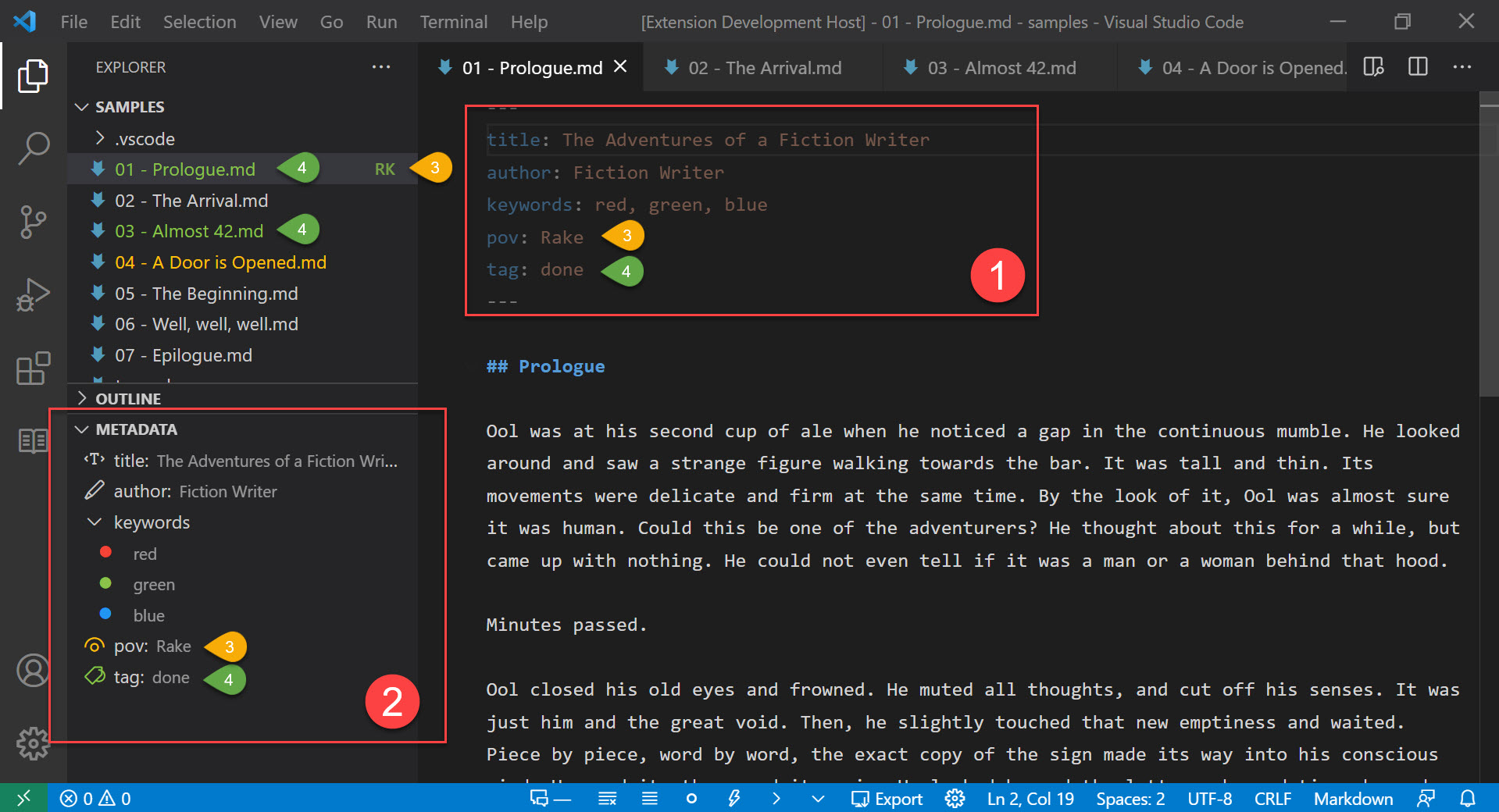
-
(1): The
yamlmetadata block. The first thing in the document. -
(2): The Metadata tree view. Parses the metadata block.
-
(3): Assign keyword badges:
Rakehas the badgeRK, shown in Explorer. It also is part ofpovcategory, visible in Metadata view -
(4): Assigned keyword colors:
donehas the color green, visible as icon color in Metadata and as file color in Explorer. The04 - A door is opened.mdhas the tagrev1that has the yellow color.
Metadata: Enabled
- Key:
config.fictionWriter.metadata.enabled - Enables/disables all metadata related features described in this section.
- Default:
enabled
Adding Metadata¶
Fiction Writer understands yaml markdown metadata.
To use metadata blocks with Fiction Writer, you need to:
- add the metadata block on the top of the document (no even an empty line before the beginning of text)
- separate the block with
---and end the block with---or..., each one on a separate line. - follow
yamlstructure - e.g.
--- title: The Fictional Adventures of Fiction Writer status: draft tags: [red, green, blue] --- It was a cold and starry night...
Terminology¶
In the context of metadata, this extension uses the following wording:
- metadata category: the label/fieldname on the 1st level of metadata.
- metadata keyword: any word in the label/field value of a metadata category, anyware in the metadata tree.
- in the following example,
title,statusandtagsare metadata categories, anddraft,red,green,blue,Main Titleare keywords:--- title: Main Title status: draft tags: [red, green, blue] ---
Known Metadata¶
You can add any metadata category or keyword, but some categories are recognized (and used) by Fiction Writer:
-
idcategory: used to uniquely identify a file during include/export process. You can either specify a file by path/filename or by this metadataidproperty.--- id: myFile --- My file contents...More information here.
-
summarycategory: used to show a short description in Explorer tooltip and in the Metadata View as the first message above metadata tree.--- summary: Where we find about the summary category. --- My file contents...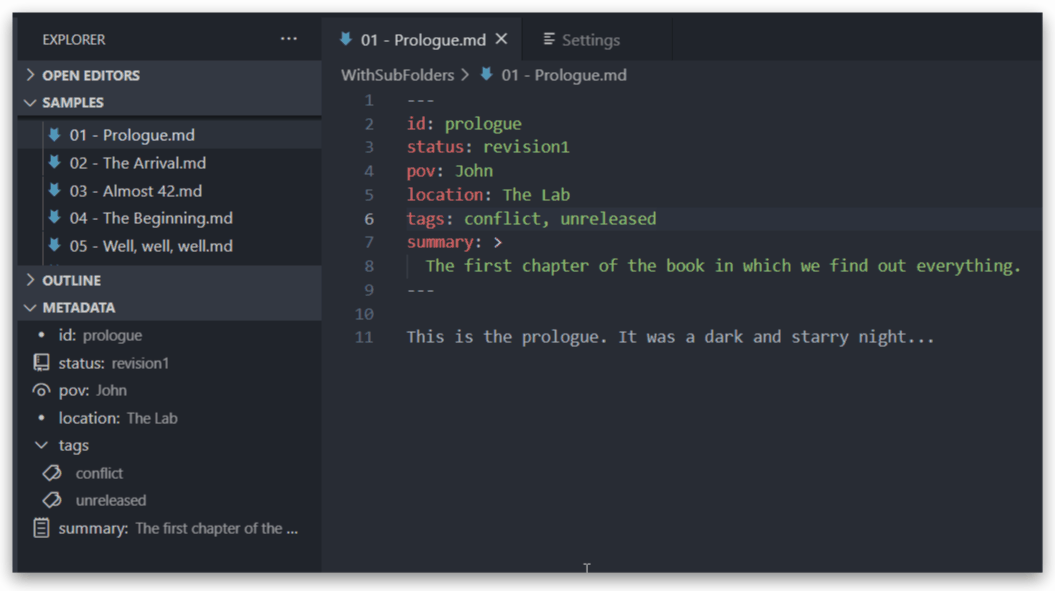
The Metadata View¶
For all known documents (in this case, markdown) that contain yaml metadata, the Metadata View will be enabled in the Explorer.
The view parses known metadata, and displays it as a tree.
It optionally can include icons, or colors.
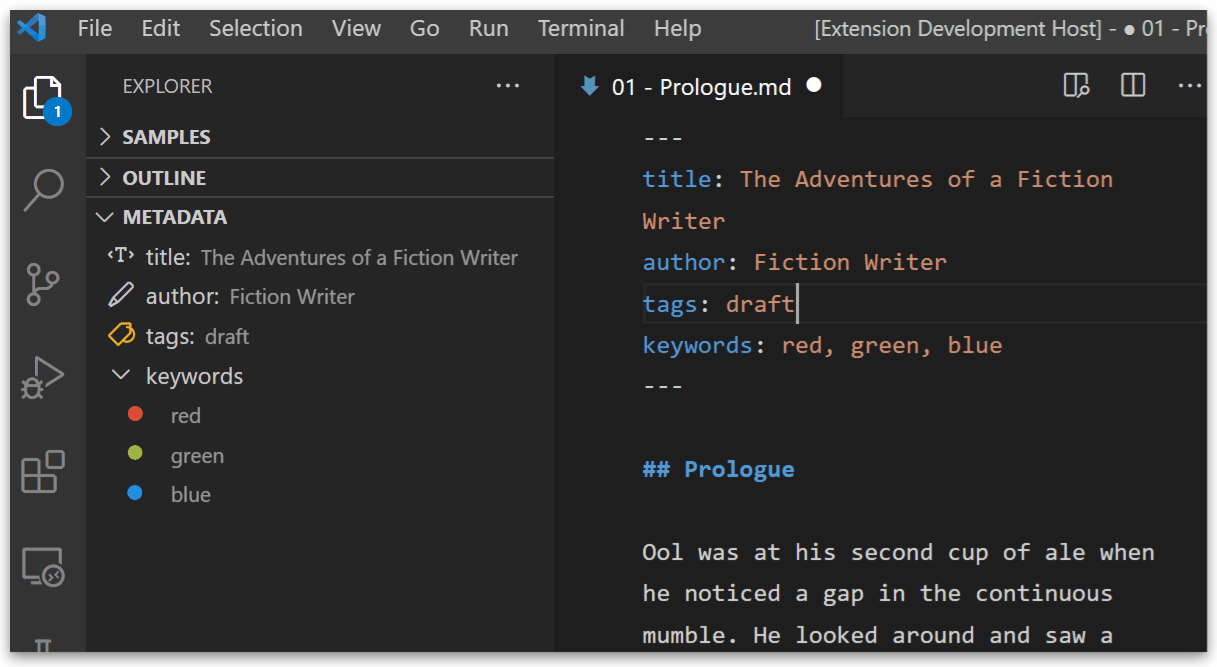
yaml Exceptions¶
Easy Lists¶
Metadata: Easy Lists
- Key:
fictionWriter.metadata.easyListsUnder Metadata: Easy Lists, you can configure if you want to split metadata values by a specific character.
The default value is comma (,), that means each comma separated item will be treated as a list item.
To disable this setting, just leave the Metadata: Easy Lists value blank.
Although lists (arrays) in yaml are defined like:
---
items:
- item1
- item2
- item3
---
or like
---
items: [item1, item2, item3]
---
to make writing lists easyer, Fiction Writer can split a text value into a list, by a configured item separator.
So, the, previous example could be written like so:
---
items: item1, item2, item3
---
if the separator is ,. The separator is configurable under Metadata: Easy Lists.
Note
This is only if the category is a known category, meaning: the category is added to the Category icons list, explained below.
Spaces are not trimmed
If this feature does not behave as expected, make sure that the separator value does not include unwanted spaces. Especially at the beginning or end.
Default categories¶
Metadata: Default Category
- Key:
fictionWriter.metadata.defaultCategory - You can configure the default category you want uncategorized items to be assigned to. To disable this feature, just leave the default category name empty.
If you quickly want to categorize a document, you can write only the keyword or keywords between the metadata block markers, like so:
---
item1, item2, item3
---
or even
---
draft
---
This will automatically add these items to the configured Default Category
e.g. If the Default Category is status, then the above blocks will be similar to:
---
status: [item1, item2, item3]
---
---
status: draft
---
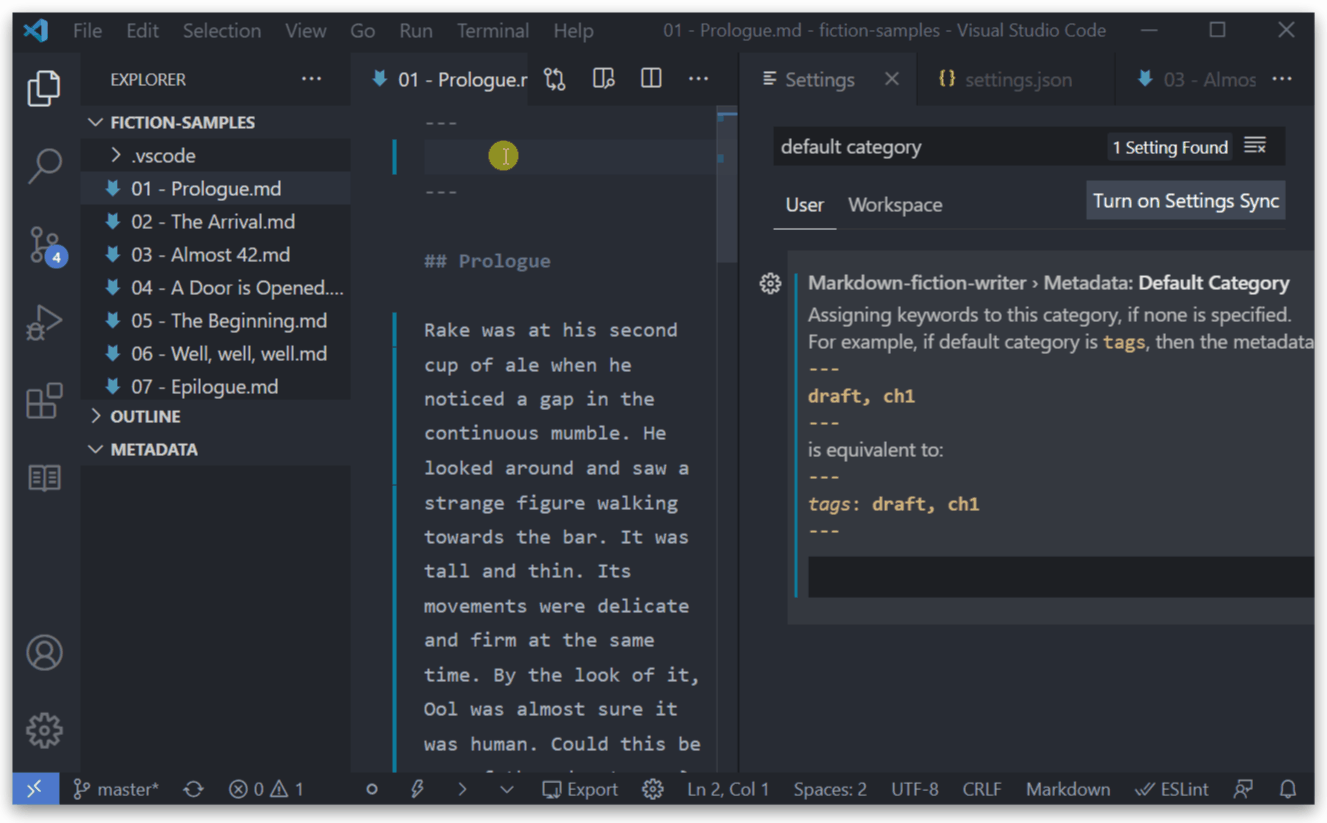
Icons¶
Metadata > Categories: Icons
- Key:
fictionWriter.metadata.categories.icons - Predefined category icons, with the possiblity to add any number of new ones.
Sets icons for categories in the Metadata View.
Only icons from VSCode Product Icon Reference are supported.
Add your custom category name to the Metadata > Categories: Icons list (Item) and set it's value to the icon id from Product Icon Reference. (Eg. tag, eye, book).
There are some predefined icons and categories. If you want, you can easily change any predefined icon by editing it's value.
![]()
All categories from this list, are treated as known categories. This means, they will support the Easy Lists functionality.
Note
If you just want to add a category as known category, add it to this list, but leave the Icon (Value) field empty.
Disable category icons or names¶
You can completely disable icons, by unchecking Metadata > Category: Show Icons
Metadata > Categories: Show Icons
- Key:
fictionWriter.metadata.categories.showIcons - Shows category icons in the Metadata view. Disable this if you do not want to view any icons.
- Default value:
enabled
If you want, you can also hide category labels (only for 1st level/root categories) by unchecking Metadata > Category: Show Names
Metadata > Category: Show Names
- Key:
fictionWriter.metadata.categories.showNames - Default value:
enabled
File Explorer Badges¶
Visual studio code File Explorer has the possibility of showing 1-2 character badges near a document. Of course, multiple extensions already contribute to this functionality, but you can also make Fiction Writer add additional badges based on metadata keywords.
A mapping between metadata keywords and the displayed badge can be set in Fiction Writer settings.
Metadata > Keywords: Badges
- Key:
fictionWriter.metadata.keywords.badges
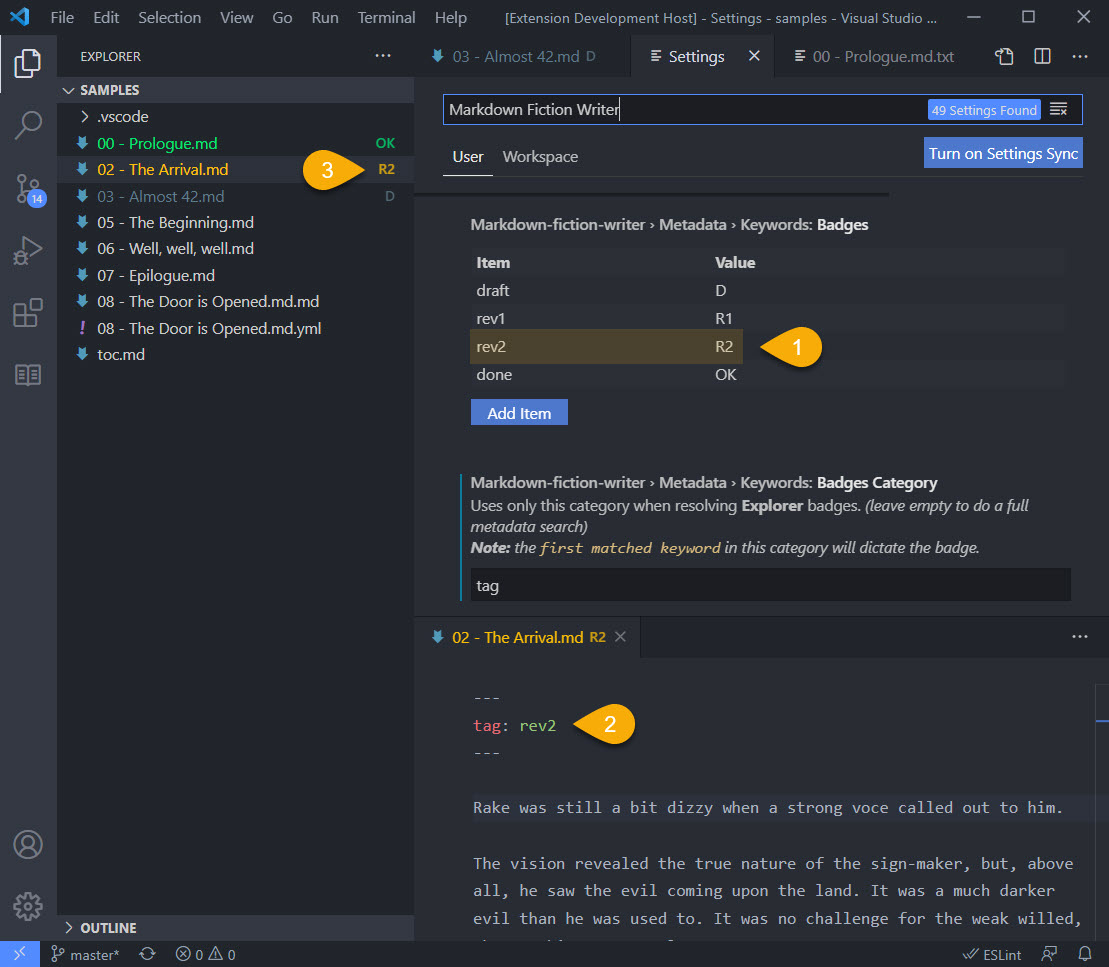
To define a badge following this steps:
- Step 1: Define a new mapping in Settings, under Metadata: Keyword: Badges. Example
rev2isR2 - Step 2: Add metadata to your document. Example:
tag: rev2 - Step 3: Inspect Explorer. You should see
R2badge for your document.
Note
When resolving kewyord/badge mappings, only the first match will be used. So, if you have defined multiple keyword mappings, only one can be shown in file explorer.
For example, if you define the following metadata block and have mappings: done->OK and rev->R1:
---
tag: rev1
state : done
---
rev1->R1 will be used, as rev1 is the first match found.
Metadata > Keywords: Badge Category
- Key:
fictionWriter.metadata.keywords.badgeCategory - Default value: empty
By default, all metadata keywords are considered when searching for badge mappings. If you want to restrict the search for only one category, you can specify a 1st level category name under Metadata > Keywords: Badge Categosry and only that will be considered.
Considering the above example, where we have mappings between: done->OK and rev->R1:
---
tag: rev1
state : done
---
state, then done->OK will be used, as done is the first match found under the state category.
Metadata > Keywords: Badges in File Explorer
- Key:
fictionWriter.metadata.keywords.badgesInFileExplorer - Default value:
enabled
Keywords and Colors¶
fictionWriter.metadata.keywords.colors
documentation coming soon...
fictionWriter.metadata.keywords.colorCategory
documentation coming soon...
fictionWriter.metadata.keywords.colorsInMetadataView
documentation coming soon...
fictionWriter.metadata.keywords.colorsInFileExplorer
documentation coming soon...
External Metadata¶
Fiction Writer supports reading file metadata from a separate .yml file.
Matching between a fiction (.md) file and the (.yml) file is done by the same naming convention used for all related files:
Related File must have the same name of the .md file (including the extension) + the specific file extension (in this case .yml. They also need to be in the same location
.
├─ chapter01.md
└─ chapter01.md.yml
.
├─ chapter01.md
├─ chapter01.yml // missing .md
├─ chapter1.md.yml // missing 01
└─ chapter01.md.yaml // yaml instead of yml
Note
The order in which metadata is resolved is this: first look in the .md file. If no metadata block is present, then search for external .yml file in same directory.